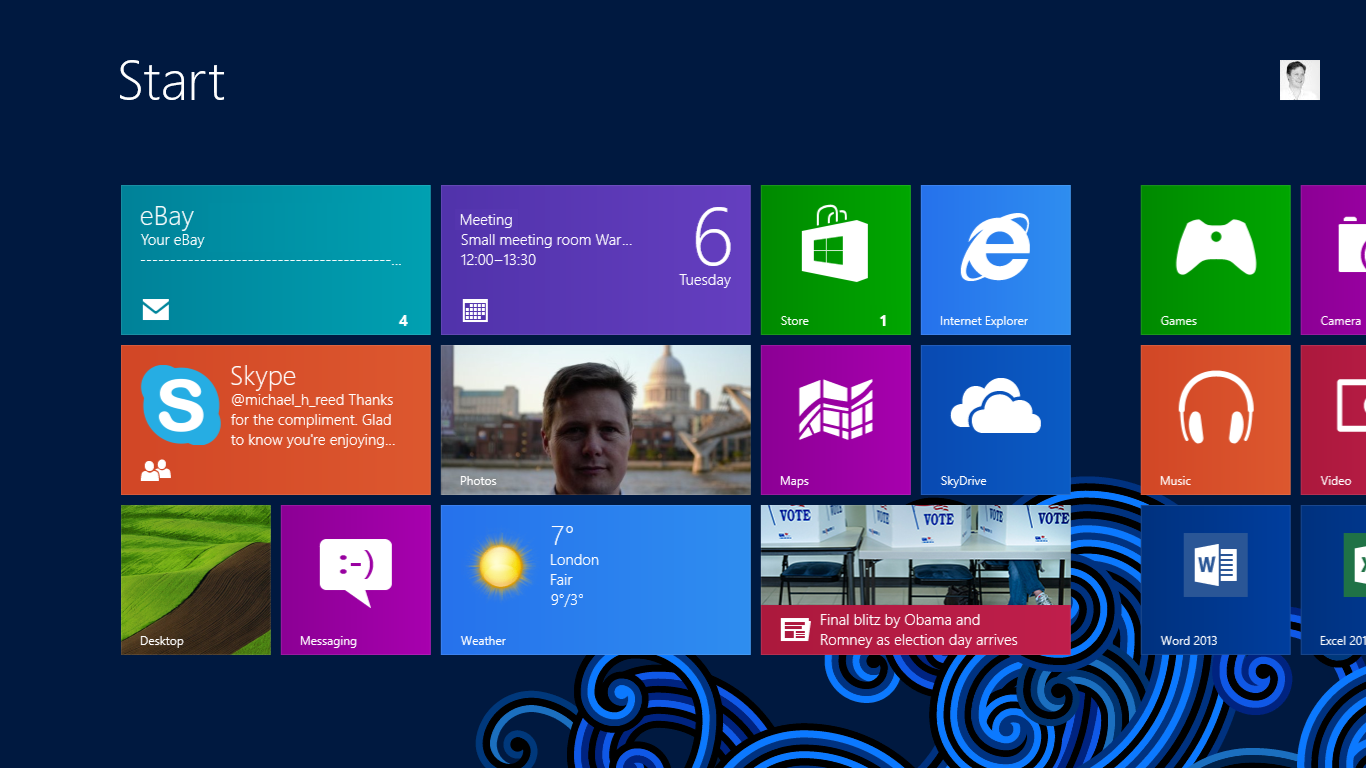How to Screenshot on Windows Surface RT
If you are looking at how to do a screenshot or screen capture on the Microsoft Surface Tablet then just use this combination of Keys
- Touch and hold the “Windows logo” on the face of the Surface. (Use your right hand)
- Whilst still pressing the logo click the “Volume Down”
The screen will dim slightly and your screenshot will be saved to a folder called “Screenshots” in your Picture library.
UPDATE: As Martin points out below, once you have captured your screenshot, a copy stays on the clipboard so you can simply paste it into Word, email or whatever you need. (Thanks Martin)