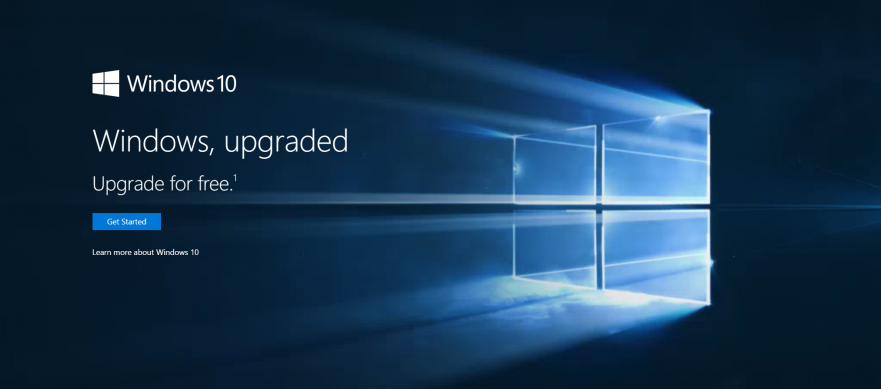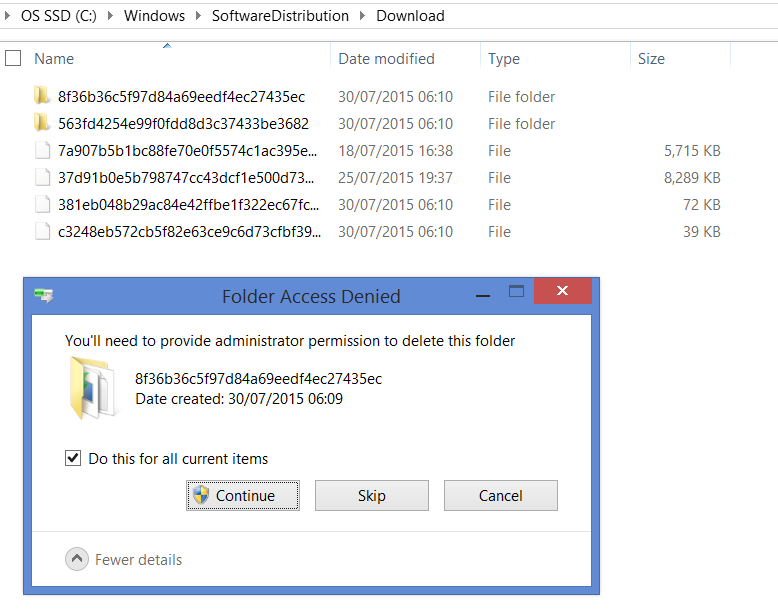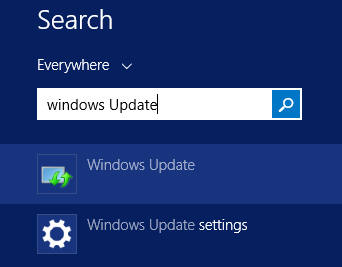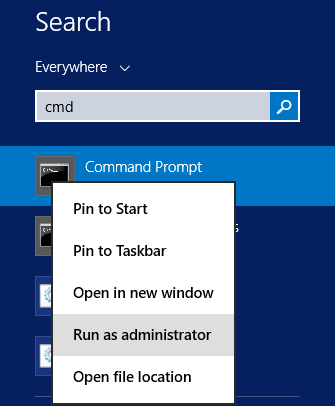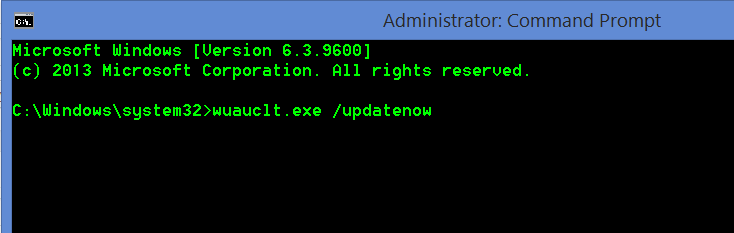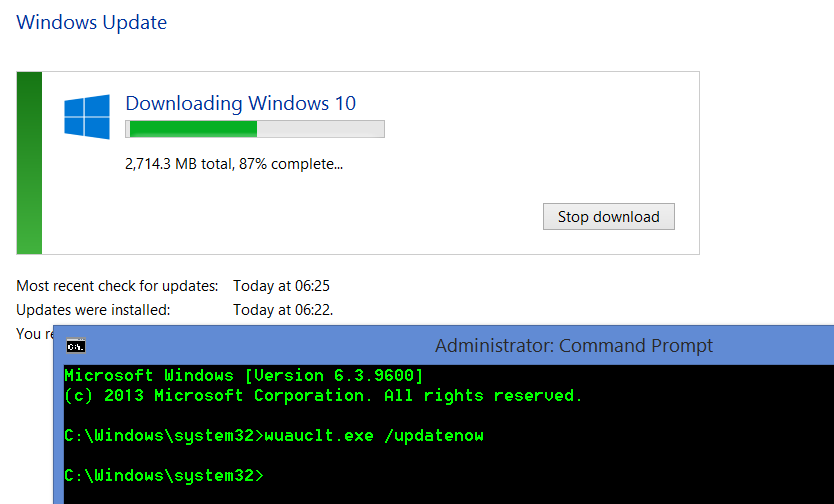So Windows 10 is here and you still don’t have the update. If yo do not yet have the “Notify you when ready”, then this simple guide should get you going in the right direction.
Please remember that with any major Windows update you should backup ALL your important information before updating.
Force Windows 10 Update
Open windows explorer and go to “C:\Windows\SoftwareDistribution\Download” – If you have Windows 8.1 or Windows 7 on another drive you may need to replace C:\ with another letter.
Select all the files in this folder and delete them. You may need to click continue to give permission to delete some folders.
Click Windows icon or press the Windows key on your keyboard and start typing “Windows Update” – Now click on the icon of the blue screen with two green arrows
This will start updating your computer, you may need to do this a couple of times and reboot after each set of updates if your computer is not completely up to date.
Once all the updates are installed you need open up a command prompt. (Keep the Update window above open, we are going to need to go back to that in the next step.
Open a Command prompt by clicking the windows button or key and type in CMD – Right click the Command Prompt and select run as Administrator.
DO NOT PRESS ENTER ON THIS NEXT STEP JUST TYPE IT IN – Type the following into the command box “wuauclt.exe /updatenow” (Without the ” ” marks)
Go back to the Windows Update Window from earlier and click check for update on the left. When it says “Checking for Updates” go back to the command box and press enter.
This should start the Windows 10 Download
If you find an easier way to complete this we would love to hear from you.