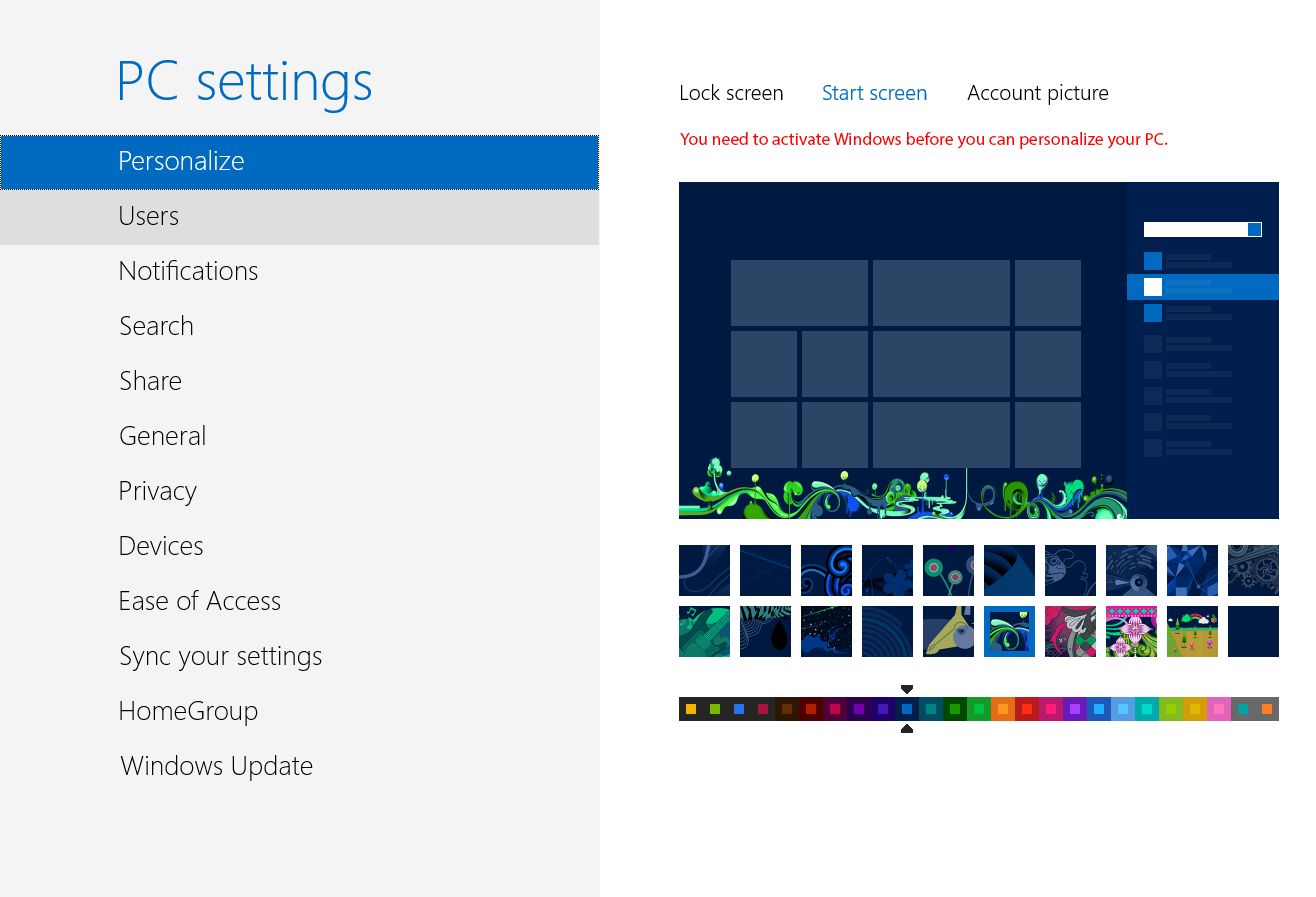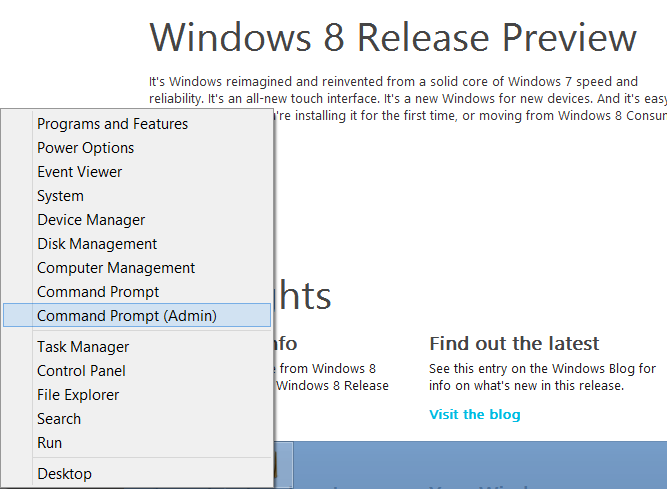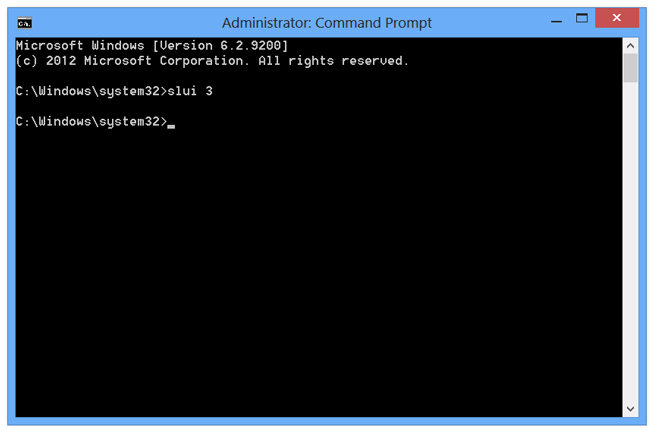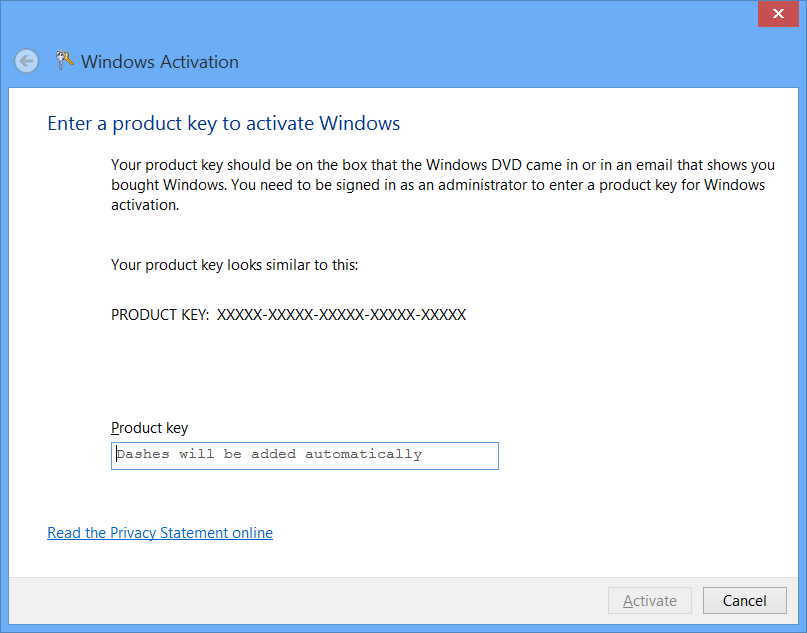After installing Windows 8 you may be wanting to customize it a bit. Unlike previous versions of Windows where you had a grace period for activation and had access to all features, Windows 8 limits certain things until activation has been completed. Of course you will still need to activate within the grace period but I think they are trying to get you to do it sooner rather than later.
Another difference was during installation, normally you need to put in a product key at some point but this never happened with me, perhaps its just the version I was installing?
After going into System Settings I realized you have no visual way of doing this so in order to enter or change your Windows 8 activation key you will need to do the following.
- Move your mouse to the very bottom left of your screen and “Right Click”
- Click on the “Command Prompt (Admin)” option
- Type in the following command: slui 3
- A new window will open where you can enter your product key for Windows 8, enter your key here and wait for a response.
If you followed these steps correctly you should now have a fully activated version of Windows that you can customize.