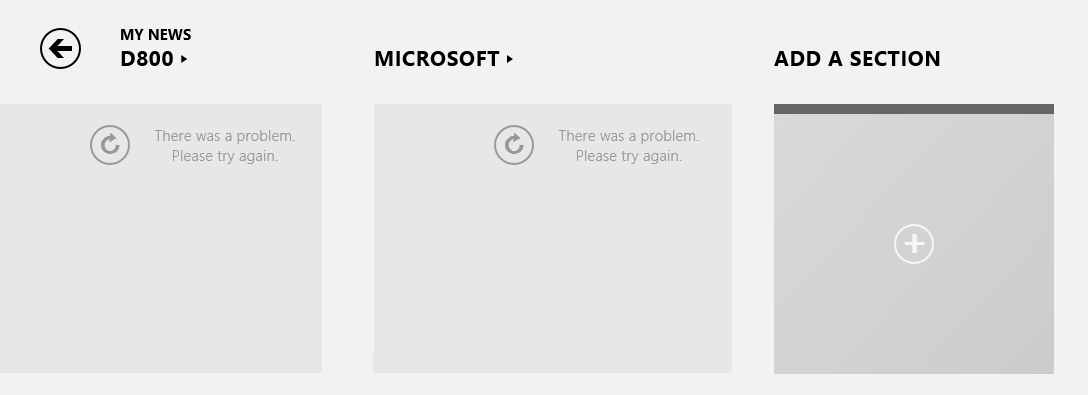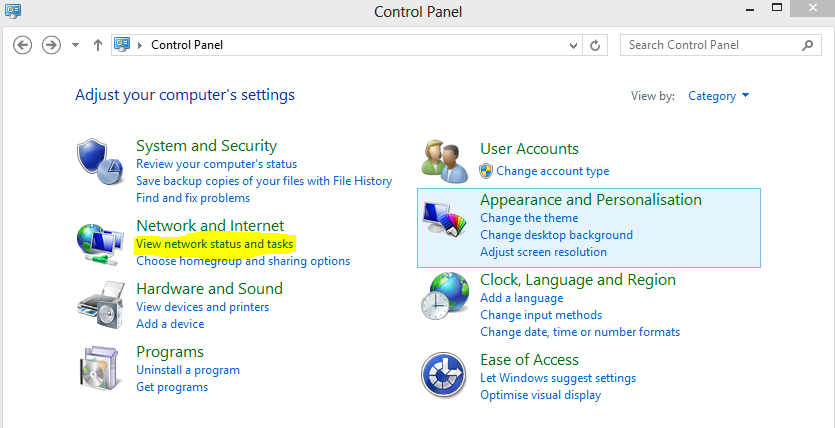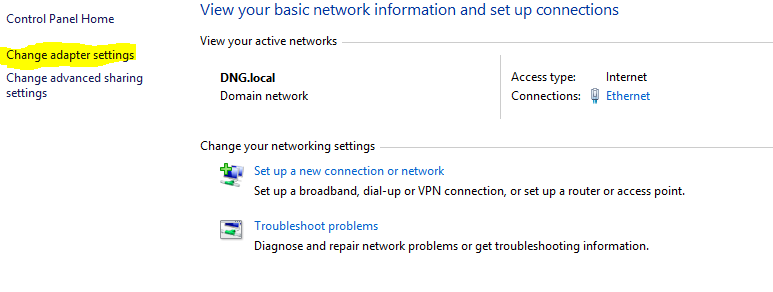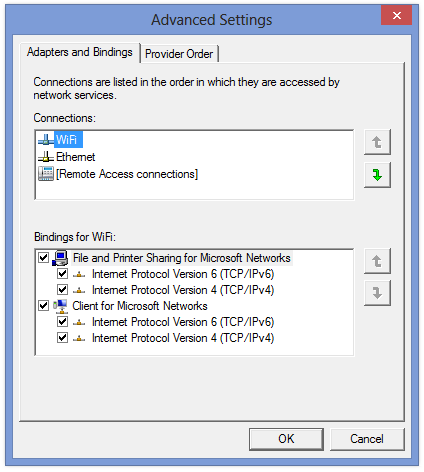I recently noticed I was having a problem with Windows 8 Metro apps. Some of them worked and some just refused to connect to the internet for updates. All I kept getting was an error – “There was a problem. Please try again.” This is because I have two network cards in my machine, one ethernet and one wireless. The metro is trying to use the wireless to connect even though there is no connection.
Not a heck of a lot of help but at least I knew what to look for. To fix this follow these simple steps.
Open the control panel, to do this either hold the “Windows key and C”, this will bring up Windows Charm, then click “Settings” and then “Control Panel” or just start typing “Control Panel” in the metro and press enter.
- In Control panel click “View Network status and tasks”
- On the left, click Change Adaptor settings.
- Now that you are in the Network Connection screen have a look and see what connections are active. My WiFi was not connected only the Ethernet was. Now press the “Alt” key on your keyboard and then click “Advanced”, “Advanced Settings” from the menu at the top.
- Under the Connections window at the top you will see your adaptors. Make sure your active connection that we looked at earlier is at the top and not the bottom, in my case I needed the ethernet at the top. to do this, click the active connection and then move it to the top by using the green arrow on the right.
Windows Metro apps may not be the only thing having troubles connecting, you may also be having troubles with Windows 8 Update not running! You may be getting the error, There was a problem checking for updates. this is because it is using the WiFi connection. The above solution should fix this too.