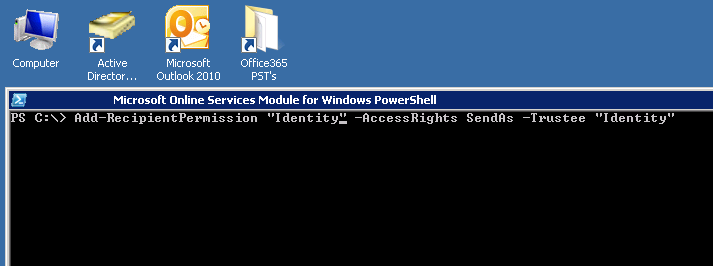You may find it necessary to grant a user permission to send on behalf of another. Here are a few quick steps to guide you through this process.
Connect to your Exchange Online Powershell and enter the following
[note color=”#CCD6DB”]$Cred = Get-Credential [/note]Enter your credentials and then enter the following two lines to complete the connection to your Office 365 tenant admin.
[note color=”#CCD6DB”]$s = New-PSSession -ConfigurationName Microsoft.Exchange -ConnectionUri https://ps.outlook.com/powershell -Credential $cred -Authentication Basic –AllowRedirection [/note] [note color=”#CCD6DB”]Import-PSSession $s [/note]Two things you will need are the Identitys of both mail accounts you are going to be working with. An easy way to do this is to type the following in to the Powershell window.
[note color=”#CCD6DB”]Get-RecipientPermission username@domain.com [/note]This will return a screen that looks like this, Make a note of the Identity. Do this for both users.
Now that you have both Identity’s lets proceed to the part where you assign a user permission to send on behalf of another user. Enter the following in to your Powershell window:
[note color=”#CCD6DB”]Add-RecipientPermission “Identity A” -AccessRights SendAs -Trustee “Identity B”[/note]Identity A is the person you want to send on behalf of “John Smith”
Identity B is the person you want to be able to do the sending “Billy Bob”
If the command was Add-RecipientPermission “John Smith” -AccessRights SendAs -Trustee “Billy Bob” then Billy would be able to send emails as John.