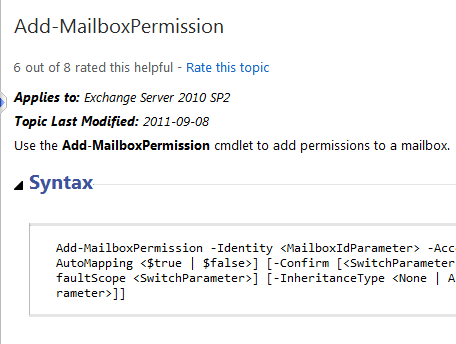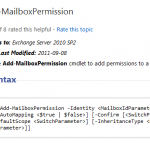 You may find it necessary to grant a user /admin the ability to open and view the contents of another users mailbox. Here are a few quick steps to guide you through this process.
You may find it necessary to grant a user /admin the ability to open and view the contents of another users mailbox. Here are a few quick steps to guide you through this process.
Connect to your Exchange Online Powershell and enter the following
[note color=”#CCD6DB”]$Cred = Get-Credential [/note]Enter your credentials and then enter the following two lines to complete the connection to your Office 365 tenant admin.
[note color=”#CCD6DB”]$s = New-PSSession -ConfigurationName Microsoft.Exchange -ConnectionUri https://ps.outlook.com/powershell -Credential $cred -Authentication Basic –AllowRedirection [/note]To assign a single user / admin permission to a single mailbox.
[note color=”#CCD6DB”]Add-MailboxPermission userA@domain.com -User userB@domain.com -AccessRights FullAccess -InheritanceType All -AutoMapping $false [/note]userA@domain.com is the mailbox you want to view.
userB@domain.com is the person you want to assign permissions to.
If the command was Add-MailboxPermission “userA@domain.com” -User “userB@domain.com” -AccessRights FullAccess -InheritanceType All then UserB would be able to view all userA’s email.
IMPORTANT – I have included -AutoMapping $false. This means the mailbox will not automatically appear in user who was being assigned permissions mail. If you set this to $true, the mailbox will automatically get added the next time Outlook/Mail is opened.
To remove a single user / admin permission from a single mailbox.
[note color=”#CCD6DB”]Remove-MailboxPermission userA@domain.com -User userB@domain.com -AccessRights FullAccess -InheritanceType All[/note]There are a host of options with this available on Microsoft’s site too. – http://technet.microsoft.com/en-us/library/bb124097.aspx